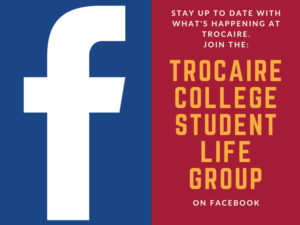Staying Connected | MyTrocaire | ENS | Social Media
At Trocaire, student safety and security is a priority. Maintaining a safe campus environment—and being prepared for unexpected situations —involves cooperation from the entire Trocaire community.
To help our students stay connected with our faculty, receive important campus news and immediately receive emergency updates, we offer several resources. We’ve compiled this list of ways to stay updated with the latest from Trocaire, and hope that these tools allow you to communicate with us as well.
1). Connect with MyTrocaire.
Students — MyTrocaire allows you to always stay up-to-date on campus news, access helpful student service resources, while providing easy access to Moodle, Webmail, and E-Student. Use MyTrocaire as your portal to access to all Trocaire platforms – we constantly work to keep this section updated with the most important and necessary information.
2). Sign up for the Emergency Notification System (ENS).
In an effort to make emergency response procedures as efficient as possible, Trocaire has implemented a campus Emergency Notification System (ENS). If unforeseen events or emergencies arise, the Communications Office will send time-sensitive emergency notifications via voicemail, email and text messages. The system keeps your personal information confidential — it will not be used for any other purpose.
We encourage all students to keep your contact information up-to-date. To set up the ENS or edit your contact information, complete the following steps:
Instructions
- Decide which phone number(s) and/or e-mails you want to use.
- Go to https://Trocaire.bbcportal.com/
- Log In:
- If you already have an account, sign in using your Trocaire email address and your password you created when you signed up originally.
- If you do not remember your password, use the “forgot password” option.
- Sign Up:
- If you have never signed up click the Sign Me Up! Button
- Enter your First Name, Last Name, Trocaire Email address, and create a password
- Check the box to agree with the User Agreement after reviewing
- Click continue
- You will then be prompted for your ID number. This is the last 5 digits of your Student ID. You can find this on your schedule or ID Card.
- You can now set your contact preferences
If you experience any technical difficulties, kindly contact the college’s help desk.
3). Connect with us on social media!
We frequently post updates to Trocaire’s Facebook and Twitter account, and we do our best to communicate important news and information in real time.
You can also join student focused accounts such as the Trocaire College Student Life Facebook group.
Keep special Trocaire hashtags in mind for upcoming events–such as #Trocairepins at our pinning ceremony and #Trocairegrads at commencement.
We encourage you to friend us, follow us, subscribe to our Trailblazer blog, and remember—we want to hear from you, too!
Between our website, social media platforms and emergency system in place, we can assure you that all members of the Trocaire College community will be able to stay in touch, stay informed, and most importantly, stay safe.